 |
|
6 quick steps to start using this
service:
- Start exploring this service without any registration or Login
to your NextPDF account, if you want to store your postcard projects (Register first if you do not have
an account). You can start the service without registration, but your
project won't be saved.
- Press 'New Pcard' at the
Postcard page.
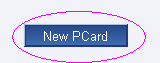
- Upload your photo or image or choose an image from our gallery.

Having picked up a picture, do not forget to click "Choose image" button.
- Now you are at the 'Personalize your Card' page. Fill out all the fields describing
your postcard:
- Your Name, your E-Mail - type your
name and e-mail (your postcard will be posted by this name);
- Recipient Name, Recipient E-Mail - type recipient name and e-mail,
if you want to send postcard to one person or press button 'Upl List' and upload
file with two columns: name and e-mail, if you want to send postcard to a group
of people. *Note
- File has to be in *.csv format;
- PCard Style - choose postcard style (not required);
- Page Layout - indicate postcard layout. E.g. 640 X 800 pt;
- PCard Segmentation, Image Alignment - choose postcard segmentation
type (A) and image alignment or position on the page (B). The image will be located
in the indicated position B in one of these segments A;
- Image Padding - indicate image padding from edges. If image padding
is '0' - image with no padding (not required);
- Background Color - choose background
color from picker. If no color chosen, the background will be white (not required);
- Message, Header, Footer - input
the postcard text, press the button to edit font - color, size, type (Header, Footer
- not required);
- Message Align, Header Align, Footer Align
- choose the alignment of the text;
- Melody - choose the melody
from the list (the melody plays, when postcard is opened);
- Send On, Time - choose the date
and time, when you want recipient to see your postcard.
- Press 'Preview PDF' to download your postcard in PDF. Edit font, change colors,
fonts, size, positions with the mouse. Press 'Ready'.
- Press 'Send' to queue up your postcard for our service to send it according to indicated
time and date. In the list of your projects you can see the status of every postcard.
*Note - you can send postcard only if you paid for the service. Until you buy service,
you are in demo mode.
Don't hesitate to
contact us if you
have
any questions or are confused!
|